David Liew's Project Portfolio Page
Project: NUSave
NUSave is a desktop budgeting application used to manage an individual’s budgets and expenses. NUSave can hold multiple budgets, of which each budget holds multiple expenditures. The user interacts with it using a command line interface (CLI), and it has a GUI created with JavaFX. It is written in Java, and has about 20,000 LoC.
Given below are my contributions to the project:
- Feature: Added ability to delete budgets.
- What it does:
deleteallows for users to delete specific budgets, when it is no longer necessary or when they have made a wrong budget. - Justification: This feature allows for the application to not become overly cluttered with unused budgets, and improves the overall neatness of the interface.
- What it does:
- Feature: Added ability to delete expenditures.
- What it does:
deleteAllows for users to delete specific expenditures, when it is no longer necessary or when they have input a wrong expenditure. - Justification: The feature allows for individual budgets to only have the relevant expenditures, and improve the overall neatness of the interface
- What it does:
- Feature: Added ability to edit expenditures.
- What it does: allows for users to edit expenditures of the specific index, granting them the ability to change, the name, price and tag of an expenditure
- Justification: Improves the app significantly saving the users time in not having to delete and recreate an expenditure when there is a field to change.
- Highlight: Users are able to choose multiple fields that they wish to edit at one go, the challenge was to be able to enable different combinations of field they wish to edit while still being able to detect when no fields have been added.
- Code Contributed: RepoSense Link
- Project Management:
- Identified and created Issues in milestones v1.2, v1.3
- PRs reviewed by me
- Contributions to Documentation:
- User Guide:
- Added documentation for the commands
delete budget,delete expenditure,edit expenditure,exit.
- Added documentation for the commands
- Developer Guide:
- Added documentation for introduction, use cases.
- Added preface for
Add Commands,Delete Commands,Edit Commands. - Added Sequence Diagrams for
Edit Expenditure,Add Expenditure,Delete Budget,Delete Expenditure. - Added Activity Diagrams for
Edit Expenditure,Add Expenditure,Delete Budget,Delete Expenditure. - Added Implementation details for
Edit Expenditure,Add Expenditure,Delete Budget,Delete Expenditure.
- User Guide:
- Community:
- Reported bugs and suggestions for other teams during PE dry run PED link
Contributions to Developer Guide (Extracts):
4.3.3. Edit Commands
This section describes the details surrounding events at which users would wish to edit information from NUSave.
Specifically, editing can happen in two areas; when a user wishes to edit a budget from the Main Page, or when a
user wishes to edit an expenditure from a budget within the Budget Page.
4.3.3.2. Edit Expenditure
This section explains the Edit Expenditure Command.
The following activity diagram to shows the events that occur when the user executes the Edit Expenditure Command.
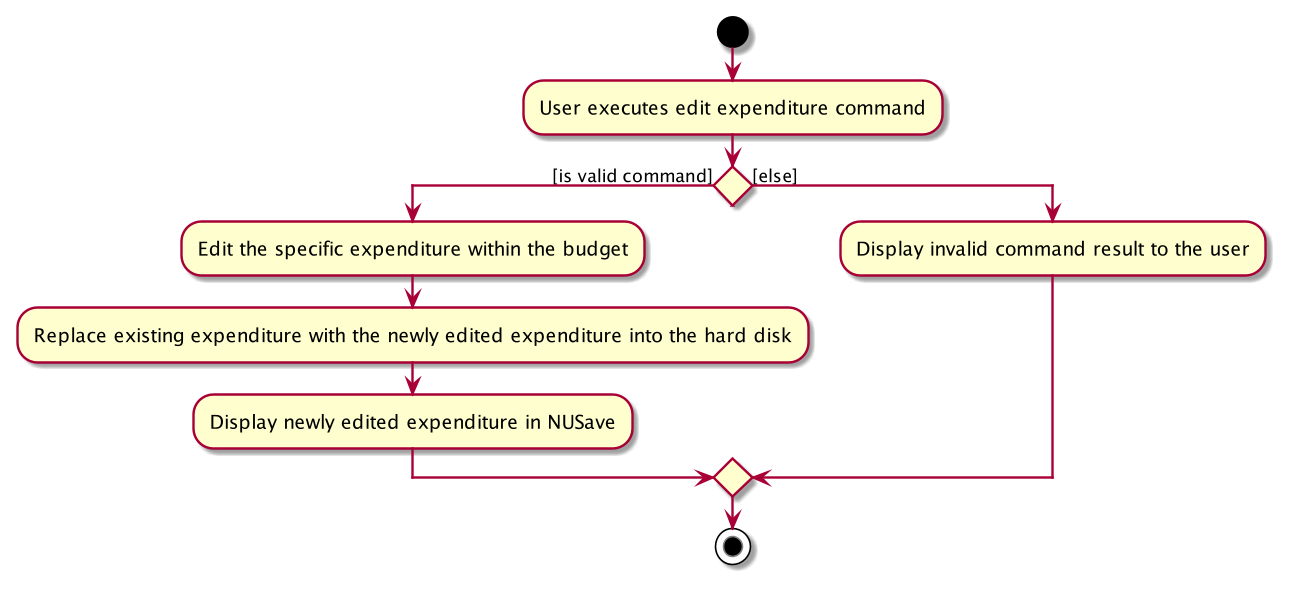
Figure 4.3.2.2.1: Activity Diagram for edit expenditure command.
The following command results in the specified expenditure of the particular index to be edited within the
Budget Page. As such, this command requires a compulsory index to specify the particular expenditure, along with a
field at which the user would like to edit (NAME, PRICE, TAG).
Only when the index is valid (within the range of existing expenditures), and the user provides at least one field to be edited, does the command execute successfully.
The following sequence diagram shows the interactions between the Logic and Model components of NUSave,
depicting a scenario where the user would like to edit the first expenditure on his/her list, and change the previous
NAME, PRICE and TAG to Basketball, 50 and Ball accordingly.
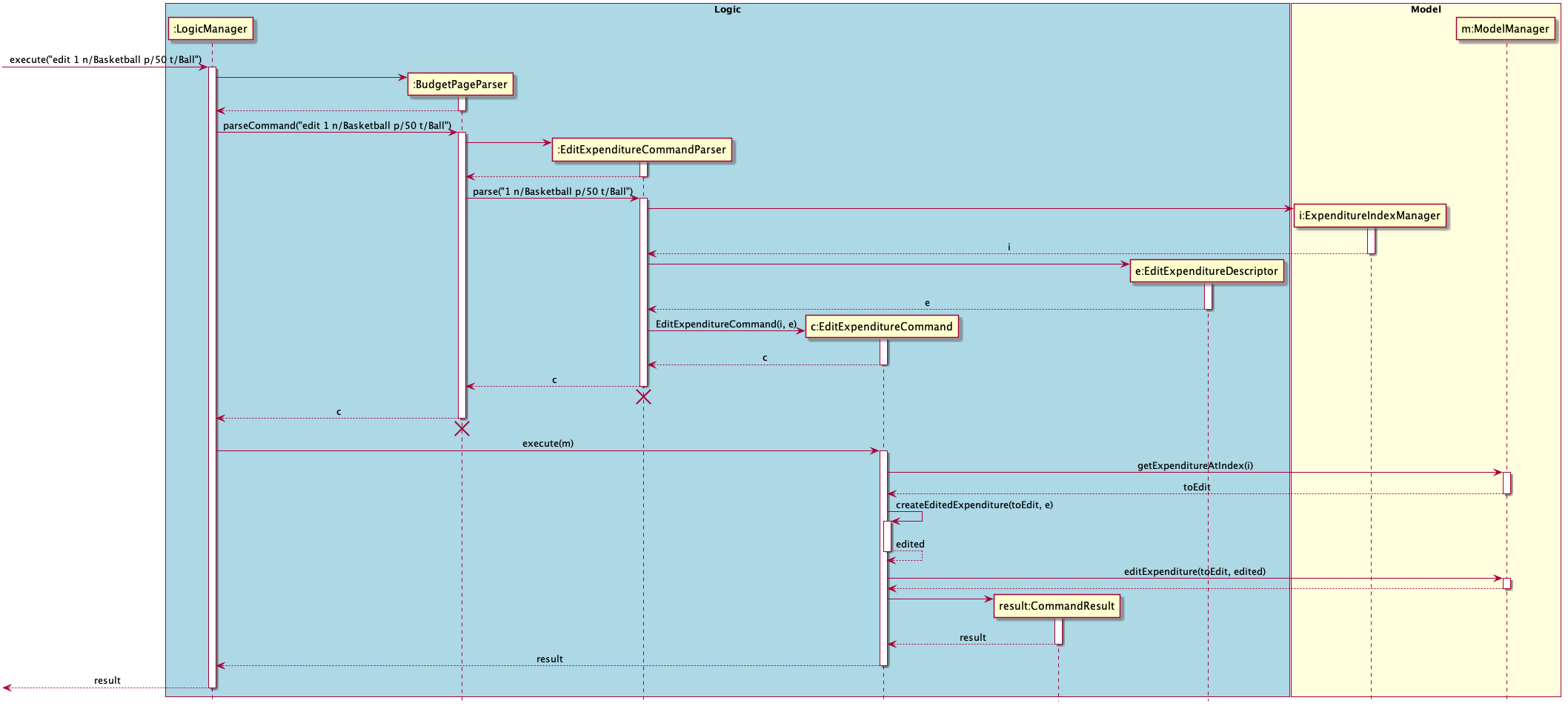
Figure 4.3.3.2.1: Sequence diagram for delete edit command in budget page view.
- Beginning with the
LogicManager, theLogicManagerhands the given user input to theBudgetPageParserto be parsed. - The
BudgetPageParserwill identify the command given by the user and create anEditExpenditureCommandParser. - The
BudgetPageParserwill pass the user input into the newly createdEditExpenditureCommandParser. - The
EditExpenditureCommandParserwill create anExpenditureIndexwith the given parameters index from the user input. - The
EditExpenditureCommandParserwill then create anEditExpenditureDescriptorwith the given parameters of name, price and tags. - The
EditExpenditureCommandParserwill then create anEditExpenditureCommandwith theExpenditure IndexandEditExpenditureDescriptor. - The
EditExpenditureCommandParserwill then return theEditExpenditureCommandobject back to theLogicManager. LogicManagerwill now call theexecutemethod in theEditExpenditureCommandobject, with theModelas a parameter.- The
EditExpenditureCommand’sexecutemethod will now call theeditExpendituremethod of the existingModelobject passed in and update theExpenditurewith a newExpenditureobject within NUSave. - The
EditExpenditureCommandthen returns aCommandResultindicating the successful editing of theExpenditure.
With the above sequence, an expenditure will be successfully edited by the user in his NUSave application, and it will
be reflected on the user interface through the successful CommandResult and updated budget list.
Contributions to User Guide (Extracts):
5.3.3. Editing an expenditure: edit
Format: edit INDEX [n/NAME] [p/PRICE]
| Prefix | Parameters | Requirement | Comments |
|---|---|---|---|
| - | INDEX |
Required | Index of the expenditure displayed on NUSave |
| n/ | NAME |
Optional | Name of the expenditure to be edited to |
| p/ | PRICE |
Optional | Price of the expenditure to be edited to |
You can use this command to edit the expenditure at the given INDEX.
When you edit a expenditure, the information on its expenditure card will be updated immediately.
⚠️ Although both
NAMEandPRICEfields are optional, the command must include at least one of these prefixes.
✏️ Example: edit 1 n/Long Sleeve Shirt p/20
This will rename the expenditure at index 2 to “Long Sleeve Shirt” with price “$20” as seen in Figure 5.3.3.1 below:
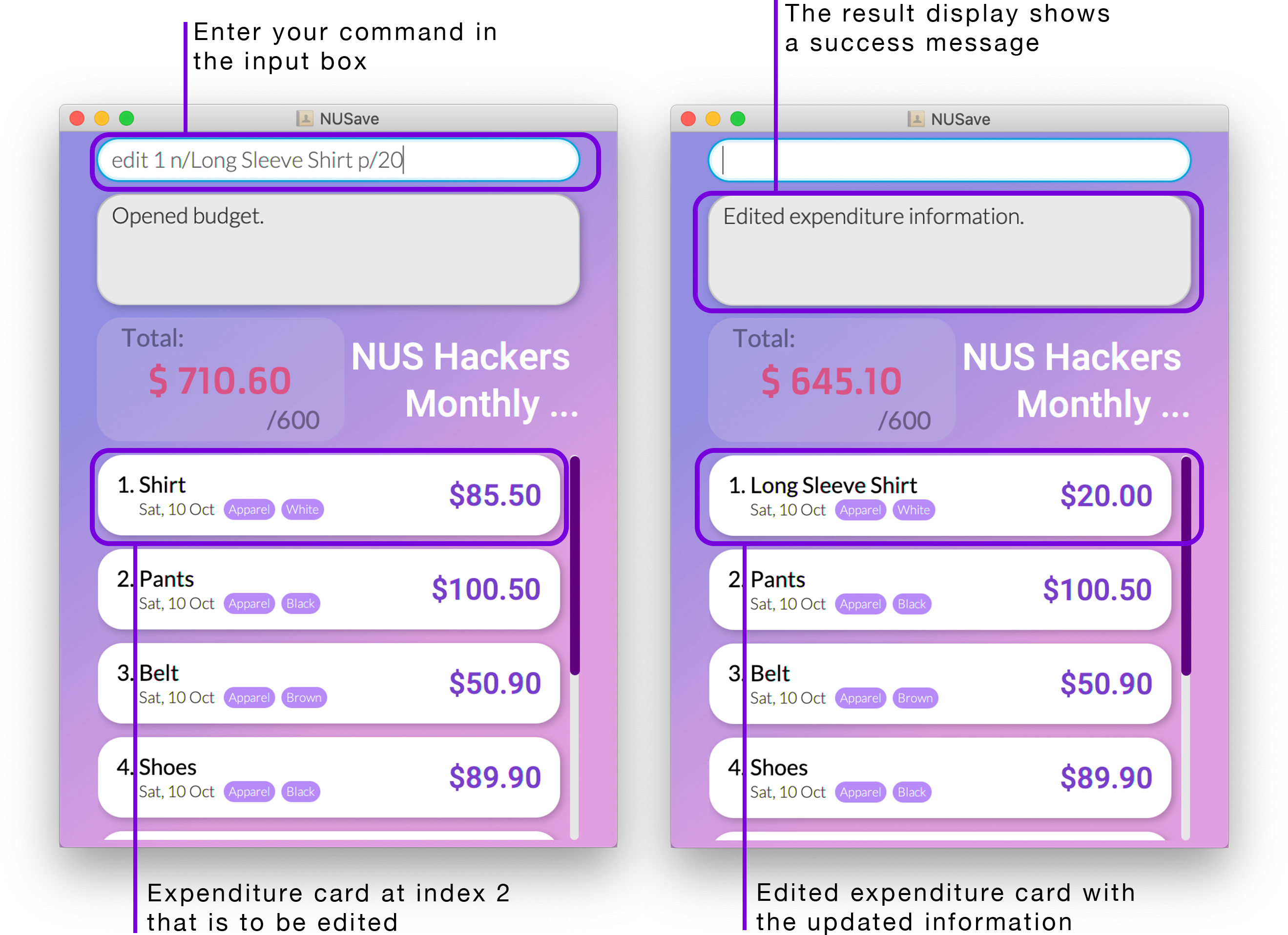
Figure 5.3.3.1. Example of edit expenditure command